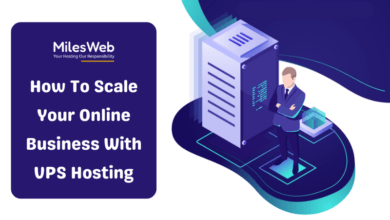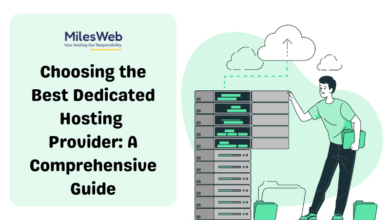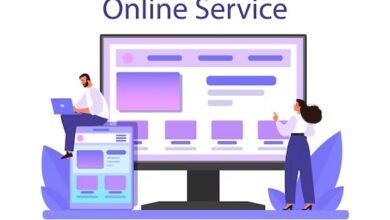Top Features of Google Docs You Might Not Know About
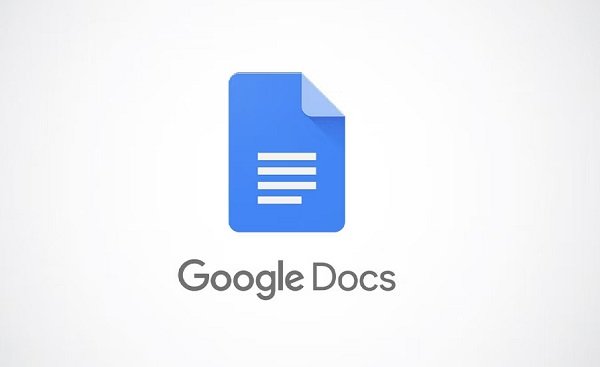
Google Docs has become a staple in the world of online word processing, known for its simplicity and ease of use. However, beyond its basic features, Google Docs offers a plethora of powerful tools that can significantly enhance your productivity and collaboration experience. Here are some top features of Google Docs that you might not know about.
1. Voice Typing
One of the most innovative features of Google Docs is Voice Typing. This tool allows you to type by speaking into your computer’s microphone. It supports a variety of languages and can be particularly useful for those who prefer dictating their documents or have difficulty typing.
How to use it:
- Go to Tools in the menu bar.
- Select Voice typing.
- Click on the microphone icon and start speaking.
2. Explore Tool
The Explore tool leverages Google’s powerful search engine to provide suggestions for relevant content, images, and information without leaving your document. This feature can save you a lot of time by helping you find information quickly and efficiently.
How to use it:
- Click on the Explore icon at the bottom right of the document.
- Enter your query in the search box.
- Browse the suggested content, images, and other resources.
3. Revision History
Google Docs keeps a detailed history of all changes made to a document, allowing you to track edits and revert to previous versions if necessary. This feature is particularly useful for collaborative projects where multiple people are editing the same document.
How to use it:
- Go to File in the menu bar.
- Select Version history and then See version history.
- Browse the different versions and click on any version to view or restore it.
4. Add-ons
Google Docs supports a wide range of add-ons that can extend its functionality. These add-ons can help you with tasks such as creating bibliographies, generating diagrams, or translating text.
How to use it:
- Go to Add-ons in the menu bar.
- Click on Get add-ons.
- Browse and install the add-ons you need.
5. Offline Mode
You can use Google Docs even when you don’t have an internet connection. By enabling offline mode, you can create, edit, and save documents locally. The changes will sync automatically the next time you connect to the internet.
How to use it:
- Go to File in the menu bar.
- Select Make available offline.
6. Smart Compose
Smart Compose uses AI to suggest complete sentences as you type, helping you write faster and more accurately. This feature is great for drafting emails, letters, or any other type of document where you need to save time on typing.
How to use it:
- Simply start typing and look for suggestions in gray text. Press the Tab key to accept a suggestion.
7. Document Outline
The Document Outline feature automatically creates an outline based on the headings in your document. This can help you navigate long documents more easily and ensure that your content is well-organized.
How to use it:
- Go to View in the menu bar.
- Select Show document outline.
8. Custom Templates
Google Docs allows you to create and use custom templates. This is useful if you frequently create similar types of documents and want to save time on formatting and layout.
How to use it:
- Create a document with the desired formatting and content.
- Go to Template Gallery in Google Docs home.
- Click on Submit template and upload your document.
9. Automatic Substitution
This feature allows you to create shortcuts for frequently used words or phrases. For example, you can set “omw” to automatically change to “on my way.”
How to use it:
- Go to Tools in the menu bar.
- Select Preferences.
- In the Substitutions tab, add your custom shortcuts.
10. Translation
Google Docs can translate your entire document into another language with just a few clicks. This feature is incredibly useful for communicating with a global audience or for personal language learning.
How to use it:
- Go to Tools in the menu bar.
- Select Translate document.
- Choose the target language and click Translate.
Conclusion
Google Docs is a versatile and powerful tool that goes far beyond basic word processing. By taking advantage of these lesser-known features, you can significantly enhance your productivity, streamline your workflow, and improve your overall document creation experience. Whether you’re working on a solo project or collaborating with a team, Google Docs has the tools you need to succeed.